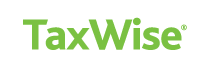Get Started With TaxWise® 2025 Professional Tax Software
Are you a new TaxWise user? The following links will provide you with the necessary information that you need to get set up for the first time and help you get the most out of your new tax software.
TaxWise 2025 Quick Start Resources
To help you get up and running with TaxWise, we’ve created a few helpful resources that will guide you through the process.
Get started quickly with TaxWise by accessing the TaxWise Learning Portal. The TaxWise Learning Portal provides an on-demand learning path to help you get the most out of your tax software. The TaxWise Education Team has put together a comprehensive curriculum to ensure that you have what you need to get up and running. Click the link below for instructions on how to access the learning portal.
TaxWise Online Learning PortalTaxWise Online Learning Portal - Spanish
TaxWise Desktop
Should you have any questions or concerns along the way, please feel free to visit our Support Site linked below. From there, you can access our knowledge base, contact support and find other helpful resources to help you get started.
Log in to the TaxWise Support SiteLet us focus on the things we do well, and we'll let you focus on the things you do well. Add TaxWise Expert Services for Installation and Conversion support
Learn More HereTaxWise Online
If you purchased TaxWise Online use the Client ID and Registration Code that you’ve received in emails to log in to the TaxWise Online as the Admin User.
To access TaxWise Online go to:
TaxWise Online Login Page
Click here to review video on logging in to TaxWise Online.
Be sure to bookmark and save the login link above as you will need it to access TaxWise Online.
Want to practice preparing returns in a simulated environment? Visit the training section of TaxWise Online here to start practicing today.
For the training environment, you will use the same login information as you would for the live instance.
To access the 2025 Training Site, go to: https://twonline-training-25.taxwise.com/. This will give you access to federal forms. State forms will not be available on this year until later in the season.
To access the 2024 Training Site, go to: https://twonline-training-24.taxwise.com/. This will give you access to federal and state forms.
To access practice scenarios, click here.
TaxWise Desktop
To set up TaxWise Desktop for the first time, we encourage you to download the TaxWise 2025 Quick Start Guide below as it will walk you through how to install the software. You can access the installation video here.
Download the TaxWise 2025 Quick Start Guide
To make sure your software is up to date, you must update your TaxWise software and the modules for Federal, State and Banks periodically. To learn how and when to update, please view this article. Learn More
Helpful Resources for TaxWise and TaxWise Online
Store the code to install your software for future use (found in the registration code email or on the Solution Center download page) you will need this code to: activate your software, log in to the Solution Center or TaxWise Online for the first time, or reset your ADMIN password. The Solution Center or TaxWise Online password for ADMIN does not reset to the registration code each year.
Important: To ensure you receive your Shipping Confirmation Email and Registration Code email, be sure to add wolterskluwer.com as a safe sender.
The minimum system requirements for TaxWise have changed so we encourage you to review them to ensure your computer meets the new requirements.
Verify that you are in compliance with IRS regulatory requirements. We recommend you:
- Apply for or renew your PTIN and ensure your staff members have renewed their PTINs. For access to videos on preforming these activities, click the titles below:
- Update your e-file application or apply for a new EFIN if needed. Consult IRS Pub 3112 for more information.
- Review your due diligence for EITC, Head of Household and various credits and IRS Circular 230 requirements and confirm your office procedures comply.
As members of the IRS Security Summit, we are committed to protecting confidential taxpayer information. We have upgraded our products to meet the recommendations and best practices set forth in IRS Publication 4557, Safeguarding Taxpayer Data.
TaxWise Security
The initial release of TaxWise 2025 will require all users to establish a user account and password. Please note that prior year passwords will not work with the current year TaxWise software. Passwords must follow these guidelines:
- Minimum length of 8 characters
- Passwords are case sensitive
- At least 1 UPPER case letter
- At least 1 lower case letter
- At least 1 number
- At least 1 punctuation or special character (e.g. ? ! $ & * )
- Spaces are allowed
Important reminders about passwords:
- Users will be able to reset their own passwords. Passwords expire:
- Every 90 days in TaxWise Online, and
- Every 30 days in TaxWise Desktop
- Failed Login restrictions: After 5 failed login attempts, users will be locked out of the system. Administrators will be able to unlock these users. Admin users who are locked out will be required to enter the registration code to unlock the Admin account.
- Login will be required after 15 minutes of inactivity.
- Login will be required every 12 hours.
New for 2024 and continued for 2025
- The Federal Trade Commission’s Safeguards Rules requires companies to implement safeguards, such as multi-factor authentication, for anyone accessing customer information on their systems.
- TaxWise Desktop 2025 will require an authentication app to complete multi-factor authentication (MFA). Please refer to Knowledge Base article 000280637 for more details on MFA and a list of compatible authenticator apps.
- Email is no longer supported for multi-factor authentication (MFA) for TaxWise Online. MFA requires a phone call or SMS only.
Please check your TaxWise Release Notes and follow the TaxWise Blog for more information on the upcoming release of these features.
Access the TaxWise Online Learning Portal or TaxWise Learning Portal to access the full on-demand curriculum or view product feature videos in our Video Library. You can also register for webinars for more insights on TaxWise and tax industry updates.
The TaxWise Solution Center offers news, information, and advice for using TaxWise.
- Log in to the TaxWise Solution Center. Click Login at top of page. Enter your Client ID. In the User Name field, enter admin. In the Password field, enter the code to install your software found on your registration code email. If this is the first time logging into the Support Center, you will be prompted to create a new password. Follow the prompts.
- Verify and if needed, update your office address, email, contact names, credit card and other company information on file with Wolters Kluwer. (Log in as ADMIN, click My Information, then My Account, Addresses & Contact Info link.)
- Verify your e-filing, bank program and other transactional fees BEFORE you start preparing and e-filing tax returns! (Log in as ADMIN, click My Information, then Review My Fees.)
- Make sure we have your IRS issuedEFIN on file or you will not be able to e-file returns. (Log in as ADMIN, click My Information, then Submit my EFIN Information.)
- Enter Customer Environment information. (Log in as ADMIN, click My Information, then Tell us about your Office.)
- Add, Edit, or Deactivate users.(Log in as ADMIN, click Manage Users in the top left corner.)
Additional Resources
- On the Solution Center login page, click Need Help?
- Password Center: https://support.taxwise.com/home/TWPasswordCenter
Additional Resources
- Enroll in a bank program or FeeCollect by completing the application on the TaxWise Solution Center or within COM for multiple offices. On the Support Center, Click “My Information, Bank Product Enrollment”
- Verify your e-filing, bank program or other transactional fees on the TaxWise Solution Center BEFORE you start e-filing!
- Comply with training, due diligence and other requirements of your bank.
- For TaxWise Desktop, download bank software (available in December on the Solution Center Download page). TaxWise Online performs these downloads automatically, so your bank program is ready to work when you are!
- Order checks from your bank if you will print checks for clients.
- Familiarize yourself and staff with the check printing process.
- Subscribe to IRS Quick Alerts, e-News for Tax Professionals and more
- Visit the IRS Return Preparer Office Facebook page
- Read the TaxWise Blog; access from within TaxWise or access at https://mytaxwise.blogspot.com/;
- Find answers in the Knowledge Base on the Support Center
CCH® AnswerConnect
Take advantage of over 100 years of tax and accounting knowledge directly at your fingertips. Learn how your business can benefit from integrated tax help.
Learn MoreCPE Link
CPE Link, the leading provider of online CPE training programs, offers a robust web-based CPE curriculum featuring over 300 webinars and 400 self-study courses. Check out our subscription options and top selling courses here or call your account manager for additional details.
Learn MoreGet Your Credentials
Up your tax professional game by earning your professional credentials. Surgent offers proven exam preparation that simulates the exam format and customizes course content allowing you to target areas that need the most focus.
Learn MoreTax Handbooks
As a trusted leader in tax research, our books and publications deliver comprehensive coverage and authoritative reports on tax legislation.
Learn More- TaxWise Solution Center or access from within TaxWise
- Knowledge Base: Access from the Solution Center
- TaxWise Blog: Access from within TaxWise or from the Solution Center
- Support Phone: 866-641-9473
Click here to setup any integrated products you may have purchased this year including:
- CCH® AnswerConnect
- CCH® iFirm
TaxWise Desktop customers must configure and download state modules. TaxWise Online performs these updates automatically, so your tax software is ready to work when you are!
- Add states to your tax package on the Solution Center
- Download state modules from the Solution Center
Additional Resources
- TaxWise Program Help (access from Help Menu) — Getting State/Bank Software and Program Updates
Staples Advantage
Register for Staples Advantage and order office supplies at discounted prices.
Software-Compatible Paper Supplies from Nelco
Order envelopes, tax return folders and other paper products that coordinate with TaxWise.
What's New in TaxWise 2025
New 2025 Features:
TaxWise Online
-
TaxWise Mobile
- AI Based Data Extraction for:
- W2s and specific 1099s
- Identify Documents including Drivers licenses, State or Military IDs, and Social Security Card
- Generation of unique Referral Links
- Streamlined interview Process
- AI Based Data Extraction for:
-
Business Returns
- User Roles for Business Return access
- Competitor Conversions for 1120S and 1065
- Enhanced synching of K1 pass-through
- Introduction of Line Guide
- Visual Guide to better assist users with form data input
- Efficiency enhancements
- Billing shifted from Return Creation to Print/Diagnostics
- Proactive notification of State Return availability
- Simplified e-File submission and rejection handling
- Introduction of Link Depreciation Worksheet, Change Parent form, and Trial Balance Import
To access the What’s New Videos for TaxWise Online 2025, see below:

TaxWise 2025 Learning Portal
The quickest way to learn more about the functions and features within TaxWise is by visiting the TaxWise Learning Portal. The TaxWise Learning Portal offers an extensive list of comprehensive how-to videos that will help you get started with TaxWise.
In addition to each video, you'll be able to download a PDF covering the topic in greater depth. Topics covered in the Learning Portal include using the Setup Assistant, downloading state modules, managing passwords, creating users, using print packages, new enhancements and more.
Frequently Asked Questions
Your Electronic Filing Identification Number (EFIN) is provided by IRS E-Services and is required to E-file tax returns. Once you have obtained your EFIN, you will need to upload it to the TaxWise support site along with a copy of your IRS EFIN letter.
If you already have an EFIN, you will need to upload the EFIN letter you’ve received from the IRS. Instructions on how to upload the EFIN letter can be found here.
If you don’t have an EFIN or the IRS EFIN letter, you will need to obtain one from the IRS. Instructions can be found by visiting the IRS e-Services page or by calling 866-255-0654.
The Preparer Tax Identification Number (PTIN) is issued by the IRS and is required of all preparers. It is used to keep your preparer account information current and to receive communications from the IRS Return Preparer Office. A PTIN can be applied for and obtained by visiting the IRS PTIN page.
Your Client ID is a number assigned to you by Wolters Kluwer. This Client ID will be used to register your software, gain access to certain sections of the Solution Center and allow you to dial into support. You should receive an email containing your Client ID shortly after purchasing your software.
Your Registration Code is issued by TaxWise and is required to login to the TaxWise support site, login to TaxWise Online the first time, register your TaxWise Desktop software and to reset your Admin password. Shortly after purchasing your TaxWise software, you should receive your Registration Code in an email from us.
If you have previously logged into the TaxWise support site as an Admin user and have created a password, you can find your Registration Code here.
If you have not received your Registration Code after having purchased TaxWise, you will need to have your Client ID on hand and contact our support team at 866-641-9473. Once obtained, please be sure to keep both items in a safe place for future reference.
To obtain a copy of your invoice, visit the TaxWise Support Site. Click My Information and select My Account and enter a date range to search for your invoices during that time frame.
The TaxWise Online Learning Portal and Desktop Learning Portal provides an on-demand, guided learning path designed to help you get the most out of your software. Once this has been completed, you can register for your learning session
Visit the TaxWise Knowledge Base to access a library of knowledge articles, video tutorials, and other related content on a variety of TaxWise related topics.
- Register for TaxWise Desktop to TaxWise Online Migration training
- Register for TaxWise Desktop and Online Q&A sessions
To get help with your new software, please visit the TaxWise Support Site. On the TaxWise Support Site, you will find the phone number and hours for support listed as well as a link to live chats. Live chats are also available in Spanish.
Other self-help links on this page include the TaxWise Blog, Knowledge Library, Latest News and the Onboarding Libraries. Also, you can always access helpful information directly within the TaxWise software under the Help menu which can also be accessed by pressing the F1 key.
If you are having issues navigating the TaxWise Support Site, be sure to visit our Knowledge Base. From the TaxWise Support Site, select the Knowledge Base link. The Knowledge Base offers many helpful articles such as how to navigate the support site, how to view and change billing methods, where to access COA requests and view invoices.
Each product comes with a helpful guide that can be found under Program Help. To access these guides, be sure to search for Guide to Entering 1040 Tax Data under the Help tab. This will tell you where to enter information and access various forms within TaxWise.
Only TaxWise Desktop administrators can reset passwords. Under the File menu, select Reset Admin Password. You will need your Client ID, EFIN and Registration Code. Once this info is provided, the Admin user account password will be reset to blank. When you log back into TaxWise, the system will then ask you to create a new password.
For all other TaxWise Desktop users, you will need to contact your company’s TaxWise administrator to have them reset your password.
TaxWise Online users can reset their password directly from the TaxWise login page. On the login page, select Forgot username or password and follow the prompts to reset your password.
To find out when forms will be released, visit the TaxWise Support Site. Under Quick Links, select Forms Release Schedule and select the jurisdiction you need to view the form status.
To find out when you can E-file in your state, visit the TaxWise Support Site. Under E-File, select Federal & State E-File Availability. Enter your login credentials, select your jurisdiction and you will see the estimated and actual release dates as well as estimated and actual E-file release dates.
To learn more about our Bank partners and programs details, please be sure to visit our Settlement Solutions page for more information.
If you would like to download a printable version of the FAQ, please be sure to download the TaxWise FAQ here.